
When you create a custom stitch font, you have the opportunity to set the baseline for each letter. These baselines are used every time you use a letter in a custom font. Below is information on how to check the baselines during the mapping process and how to adjust them later should the need arise.
Just use the --> and <-- keys on your computer to quickly scroll through the letters in the Custom Font.
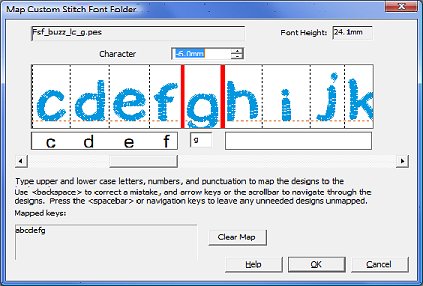
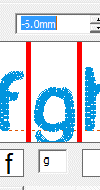
If you see a letter that needs adjustment, stop at that letter and adjust the baseline using the adjustment field. Checking the baseline when you add your font only takes a minute and will ensure you get the professional results every time!
When you use a custom stitch font, you may discover that the baseline is off and needs to be changed. This is easy to do!
Use View > Custom Stitch Fonts... command and click on the Edit Custom Font button. Click Next > to open the Assign Keystrokes to Designs dialog. Then use the --> and <-- keys on your computer to navigate to desired letter and change the baseline value as needed.
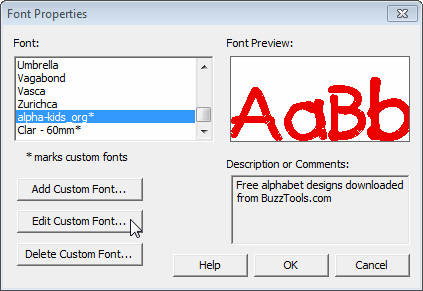
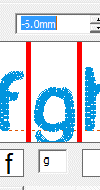
Click Next > to open the Assign Keystrokes to Designs dialog. Then use the --> and <-- keys on your computer to navigate to desired letter and change the baseline value as needed.