
If you are like most BuzzXplore Users, you will use Xplorer mode most of the time. However, BuzzXplore also includes a special Catalog Mode where the contents of multiple folders are displayed concurrently in the left contents pane. This allows you to quickly scan through a lot of designs without having to click on folder after folder.
You can combine Catalog mode with different sorting criteria such as design height or width. This makes it easy to locate designs of similar sizes for a project or duplicates located in multiple folders on your computer!

First, create a catalog by clicking on the Use Catalog mode button on the top toolbar. The folder tree is refreshed and red selection boxes are shown in front of the folder name on the tree. You can expand any folder in the tree by clicking on the + in front of the selection box.Check the files and folders you want included in your catalog and they are added to the contents pane on the left.
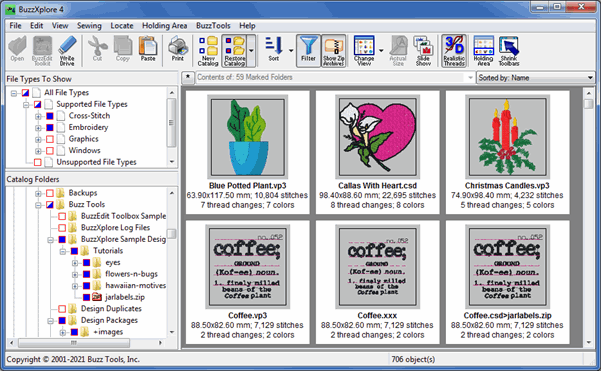
Once the catalog is created, you can sort the designs as desired using the View > Sort Files By... command. This makes it easy to find designs a specific size or duplicate designs that are located in different folders.
TIP: Be aware that BuzzXplore has to read in and create icons for every file you include. Therefore, if you select your entire design collection (of perhaps thousands of designs), it may take a while for BuzzXplore to finish reading them. During this time, BuzzXplore might look like it has hung. No worries! Either wait it out or hit the Escape Key to stop the loading of the designs.