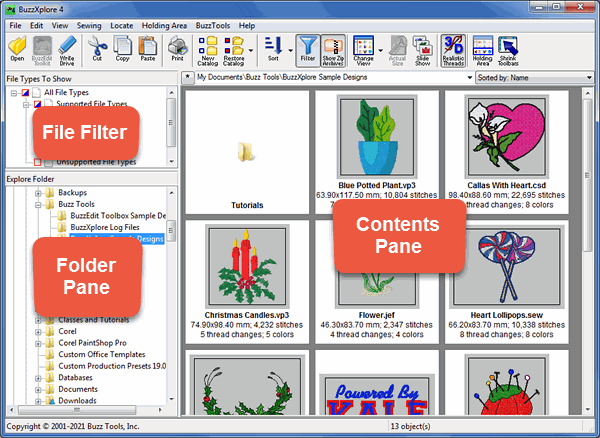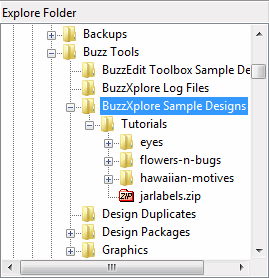How to Explore Your Designs
This tutorial will guide you through the basic step by step instructions needed to navigate the folder tree or
contents pane in BuzzXplore. We recommend that you give it a try if you aren't already familiar with this
process.
- Xplorer Mode.
The first time you start BuzzXplore, your files are shown in a
familiar Windows Explorer style interface. The Contents pane on
the right, displays the contents of the current folder. The Folder
pane on the lower left lists the folders and drives on your computer.
The upper left pane is the File Filter pane where you can limit
the number of files displayed by filtering your files by file
type. Don’t worry about File Filter pane now; we will discuss
it in the next section.
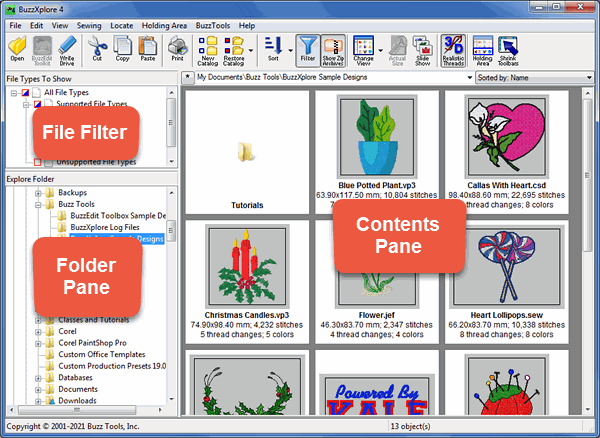
- Explore Drives and Folders.
Using the Folder pane, click on the drives and folders you want
to explore.
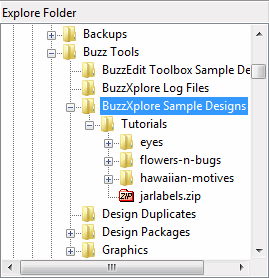
- Expand Folder Listings.
 Click on a
+ to expand a listing and display the
folders and ZIP archive files it contains.
Click on a
+ to expand a listing and display the
folders and ZIP archive files it contains.
- Collapse Folder Listings.
 Click on a
– to
collapse a listing and to hide
the folders and ZIP archive files it contains.
Click on a
– to
collapse a listing and to hide
the folders and ZIP archive files it contains.
- Display Folder Contents.
Click on any folder to see a listing of its contents displayed
in the right Contents pane.
- Browse Files.
You can use the PgUp and PgDn keys to page up or down
through the files in the Contents pane.
NOTE:ZIP archives are a special type of file that
store other files in a compressed format. BuzzXplore displays
ZIP archives as folders in the Folder pane of BuzzXplore. To view
the contents of a ZIP archive file, click on it just as you would
a folder. Its contents are displayed in the right Contents pane.