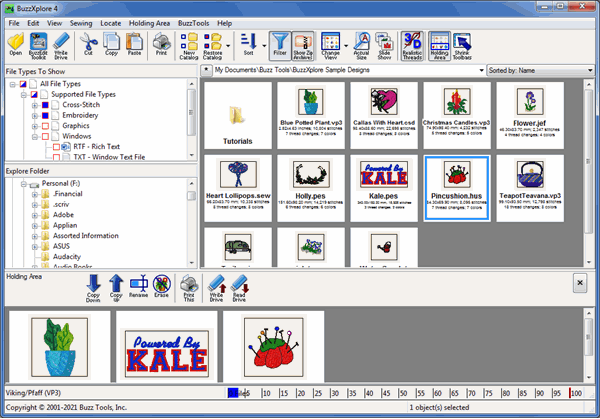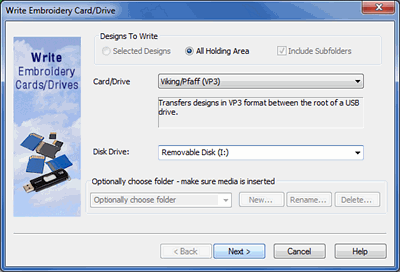BuzzXplore 4 Tutorial
How to Write USB Embroidery Drives
The BuzzXplore embroidery drive writing wizard makes it easy to write USB embroidery drives for use in a variety of embroidery machines.
 Make sure the Holding Area is open. If you don't see it, use the View Holding Area to open it.
Make sure the Holding Area is open. If you don't see it, use the View Holding Area to open it.
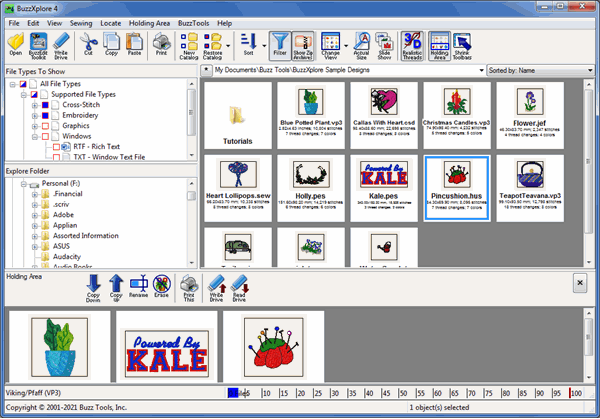
- Insert your USB drive into the computer.
- Select a file or files in the display plane and click the Copy to Holding Area button.
You can navigate to other folders and keep adding files to the
holding area. In the workspace shown above, three designs have been copied to the
holding area. The files can be in any embroidery format, even formats not read by your embroidery
machine.
- The Click the Write to card button and the Write Embroidery
Card wizard opens.
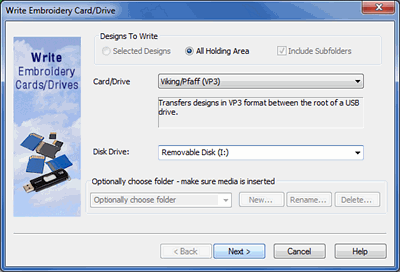
- Choose your machine/format from the drop down list. Under drive choose the drive of your USB
Thumb drive.
- Click Finish on the confirmation dialog and BuzzXplore converts the files in
the holding
area and writes them onto the USB drive.