
Like many software programs, the BuzzXplore and BuzzEdit 4 Toolkit programs are made up of a number of different panes which can be resized according to your preferences.
The BuzzXplore 4 window is made up of a number of different panes. Some of these panes, such as the folder tree and contents pane, are visible all the time. Other panes, such as the file filter pane and holding area are only visible when requested.
There is a divider bar between panes that can be moved, changing the sizes of the various panes. Place your cursor on the bar, then click hold and drag your mouse to make the pane bigger or smaller.
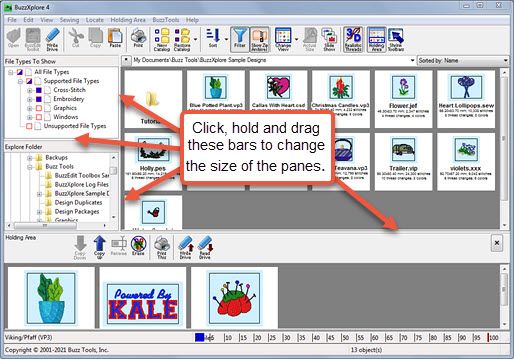
The BuzzEdit 4 Toolkit window is made up of three panes regardless of which Toolkit products you have activated. The Stitches-in-Space window is the largest pane and has the toolbar going down the left side. To the right of this is the Stitches-in-Space reference window. The only thing that this window does is show you the entire design all the time AND allow you to zoom in/out on your stitches without selecting a new tool. There is a divider bar between panes that can be moved, changing the sizes of the various panes. Place your cursor on the bar, then click hold and drag your mouse to make the pane bigger or smaller.
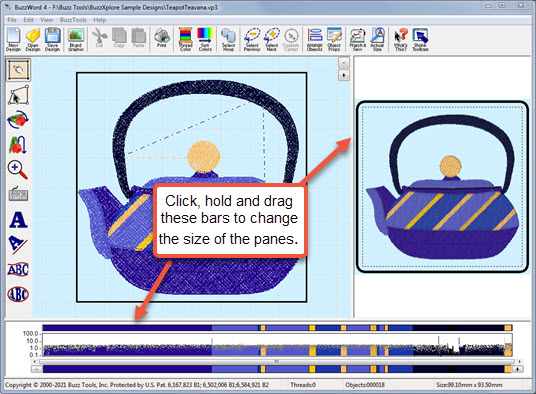
The graphs in the bottom pane are the Stitches-in-Time graphs - they represent how the "machine sees the design" - the top bar is the color bar/order, the second is the stitch length and the bottom bar is the reference bar. To see a particular color or colors in more detail, put your mouse cursor on the bottom reference bar, click hold and drag to zoom the above graphs in more detail. Above the color bar is a dividing bar between Space & Time. To resize these panes, place your cursor on the dividing bar, click hold and drag your mouse up or down to resize the panes.
If you make the Stitches-in-Time graph pane small enough, the numbers on the left side will disappear. Depending on your design and screen size, it may not be that helpful to see the values of the stitch length so you can make the Stitches-in-Time graph pane smaller to get more "real estate" to look at your design. You can customize the size of the panes at any time.