How to Activate Your Software Offline
If your software is running on a computer without internet access, the license key will need to be activated offline. When you do this, you will receive a computer key which can then be entered into the offline licensing dialogs.
- First start the program. If the Licenses dialog doesn't open, open it using the Help > Activate / Manage Products command.
- The licensing dialog key and email fields will connect to the internet to activate your license. If you
don't have access to the internet on this computer, you will need to open a special offline activation
dialog by SHIFT double-clicking a product in the More Toolkit Products area of the dialog.
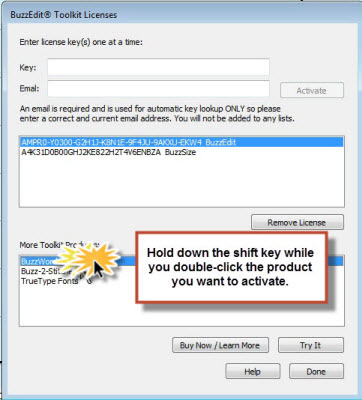
- Click YES when asked if you want to run the license manager. It may take a couple seconds for the license manager to open.
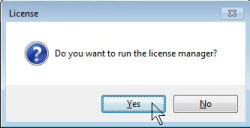
- Click on the the Activate License button
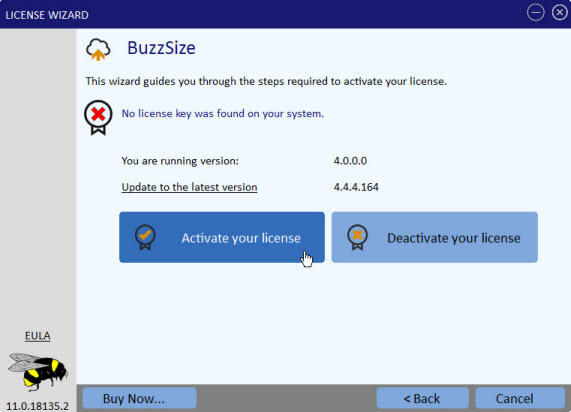
and then the Offline Activation button.
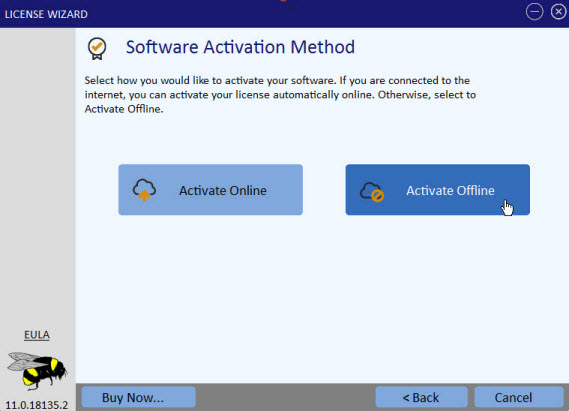
- To obtain your computer key, do one of the following:
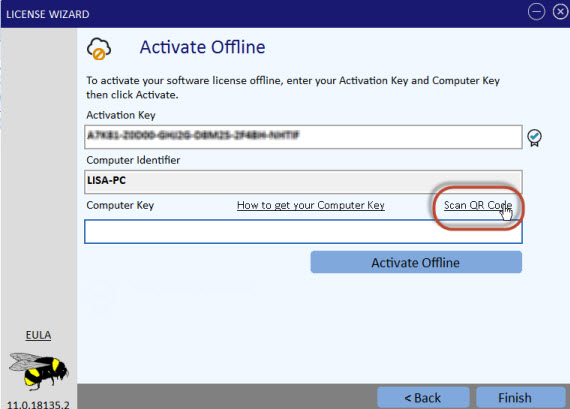
- If you have a mobile device that is online,click the Scan QR code link in the Activate Offline wizard page.
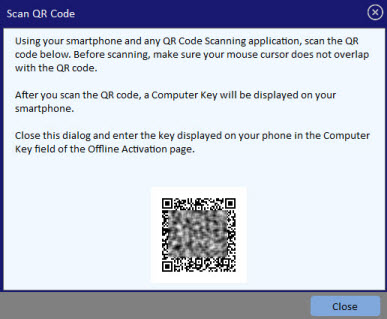
Follow the instructions on that page. QR code reader apps can be found via the iTunes app or via the Google Play app on your phone. You can use any QR Reader app you want but here are two readers that will work:
Your computer key will be displayed on your phone.
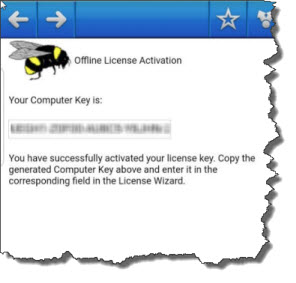
- Use the
Licensing Self Help page and click Activate a license. For computer ID you will need to enter
the name of the computer you are running the software on. This can be found in your computer Control Panel > System area.
- On your offline computer, enter your activation key and computer key into the corresponding field on the Activate Offline wizard and click
Activate offline
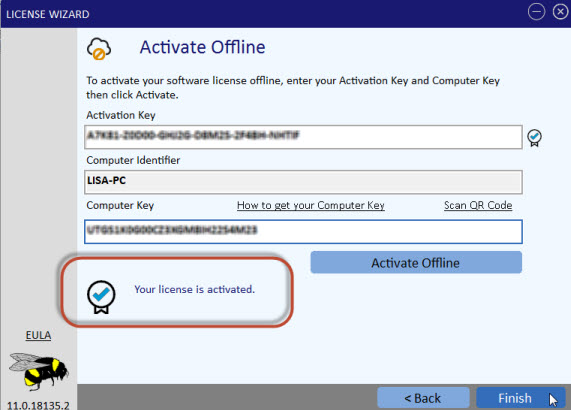
If you have any trouble please contact our tech support team and they will be happy to help you.
