
In the Selecting Graphics for Auto-Digitizing tutorial, we briefly discussed what to consider when selecting a graphic for embroidery auto-digitizing. In this tutorial, we'll take a deeper look at raster (or bitmap) graphics and steps you can take to test and improve their use.
In general, if you see a fuzzy garbled image, you’ll get the same junk (or worse) out. In the example below, the graphic is very fuzzy and pixelated because Buzz-2-Stitches had to enlarge it too much for it to fill the design area.

TIP: When analyzing a graphic for auto-digitizing, it helps to know that the stitches of an embroidery design need to be at least 1 to 2 millimeters in length. Any smaller than that could end up with bundle of thread nests at the machine. Buzz-2-Stitches closely examines your graphic at the 2 millimeter level as it decides where to place stitches and color breaks.
If you would like to examine the graphic more closely, try this tip.

So how does this graphic information apply to auto digitizing? Well, in general vector images can produce better embroidery designs because they are object based and have sharp, distinct regions to turn into stitches. So when possible,starting from a true vector will give you the cleanest graphic. In fact, we only use vector graphics for auto-digitizing designs for the free designs on the Buzz Tools Free Embroidery Design sharing pages.
If you only have a raster graphic of the artwork available, consider running it through a program that will trace the image and produce a vector graphic. This way you can inspect and modify your graphic before it becomes stitches (which is often easier to do). One such program, Vector Magic was used to demonstrate this amazing transformation. Vector Magic is just one program that will produce a vector from a raster graphic but we did find this program pretty easy to use for the novice and they allow for a few free image conversions on their web based trial. Just remember to save your vector as an EMF format for easy use in Buzz-2-Stitches.
Remember the butterfly graphic above? Well, here is what that same graphic looks like after running it through Vector Magic and then Buzz-2-Stitches.
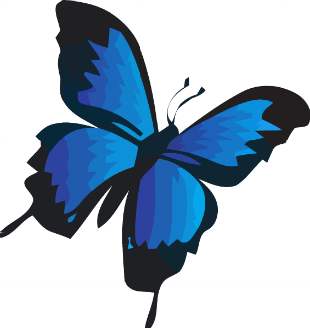

With a clean sharp vector graphic, the resulting embroidery design is beautiful.
As you can see from this example, the graphics type can make a major difference in the results you obtain from an auto-digitizing program such as Buzz-2-Stitches.