
If you have not already done so, we recommend you first try installing your device driver using option 1. Click to view alternate driver installation instructions.

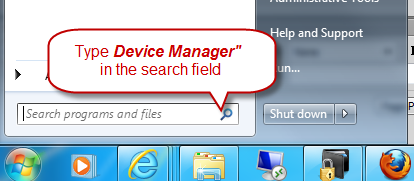
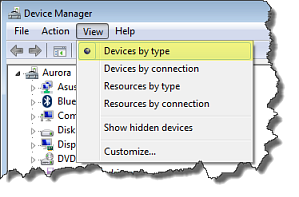
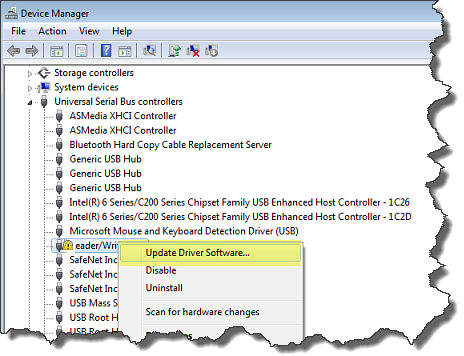
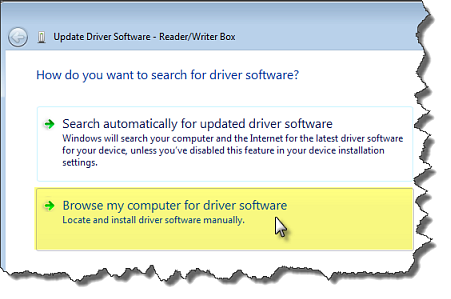
Power is supplied to the Card Reader/ Writer box via the USB connection. If the box is connected to a USB hub, be sure that the hub has its own power source or the box may not have enough power to operate correctly.